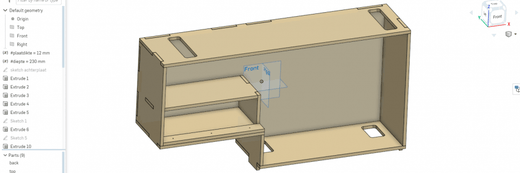Onshape is CAD software that runs entirely in your browser. So you don't have to install anything. It is aimed at technical drawing and engineering and is similar in functionality to SolidWorks and Fusion360 . There are paid subscriptions but if you don't mind your models being publicly accessible you can use all the functionalities for free.
Laser cutting from Onshape can be done in a number of ways. In this example we are going to have a wooden cabinet laser cut.
You can view the 3D model with this link.
The link to the model in Onshape is read-only. If you create an Onshape account you can clone the model and modify it. For example, you can modify the variable (plate thickness). You will see that all connections scale nicely. The best way to learn how to draw in Onshape is in their learning center .
Below you can read how to export for laser cutting
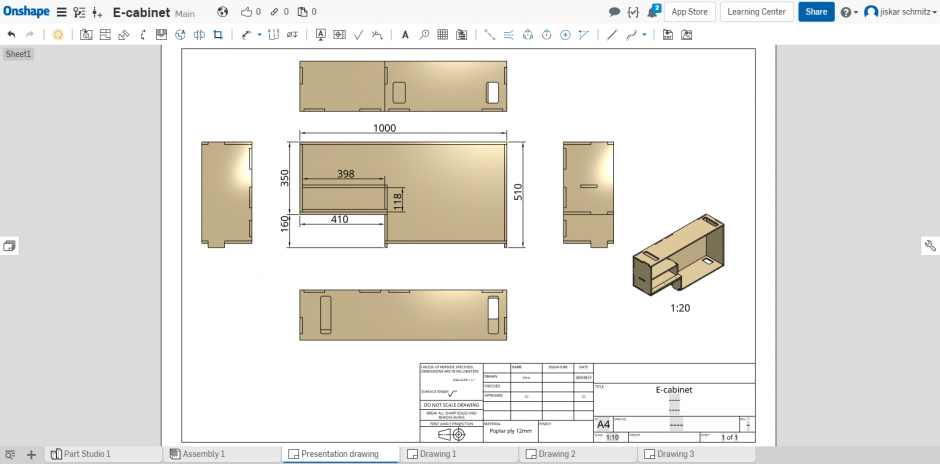
Method 1: Part by Part
This method is the fastest if you have only a few parts, or if you want to post-process the 2D drawings.
- Go to the ' Part Studio 1 ' tab
- Right click on the top shelf and click ' Export as DXF\DWG '
- Give the part a name (optional), choose ' DXF ', ' Release 14 ', ' Download ', and click Export.
- Follow these steps for all parts you want to laser cut.
The DXF's are directly usable for Snijlab. Drag them into the uploader & choose the right material to order.


Method 2: Drawings
This is a bit more work initially, but it produces nested drawings that are potentially cheaper to cut. Furthermore, the nests are dynamic: if you change something in your model, all nest drawings update accordingly.
- Search the public documents for ' Snijlab drawing template '. Open the document and click ' Make a copy '. The template is now in your own library.
- Open the document you want to laser cut, click on the plus sign at the bottom left and choose ' Create Drawing '
- Now you can choose a template. Filter on ' Created by me '. Now the template from step 1 will appear.
- Choose ' Snijlab drawing template.dwt ' template and click ' Ok '. The new Drawing will now open.
- Click ' Insert View ', choose a part and add it to the Drawing. Make sure you choose the correct view (top or side). Add more parts until the drawing is full.
- If you have more parts than will fit on one sheet, repeat steps 2-4 to create another Drawing. (note: do not create extra Sheets in one Drawing, but create multiple Drawings)
- Click on menu and ' Print ' to export the drawing to a vector PDF.
The PDFs are directly suitable for Snijlab. Drag them into the uploader and choose the right material to order.
Now if you make a change to your model you will see a yellow update button appear in your Drawings.
Click on it to allow the changes to your model into your Drawing.



Conclusion
CAD design makes it possible to make complex projects right the first time. Drawing in 3D takes some time, but you almost always win that back because you encounter problems at an early stage and can solve them before you have incurred costs.
The cabinet below is laser cut from 12 mm poplar plywood . The corner joints are glued and riveted.
Onshape is one of many options when looking for CAD software, and definitely worth considering.